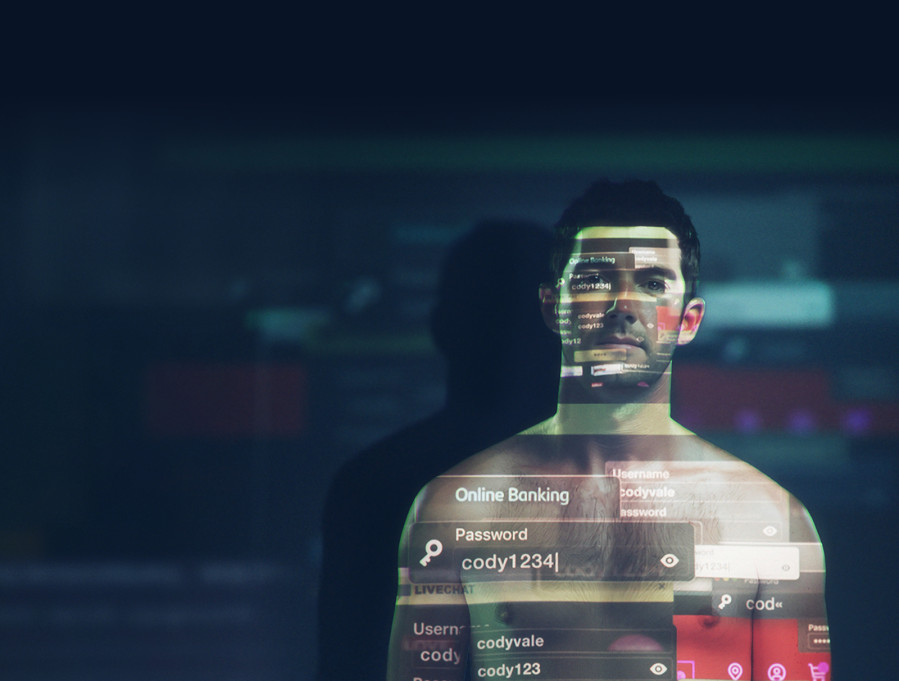Protect your business with two-factor authentication (2FA)
As part of your business strategy, you need to think about how to protect both your systems and your customers' accounts. 2FA is one of the tools that can help.

What is 2FA
When your staff log into a business system, or when your customers log into their account on your website, they use a username and password combination. This is known as single factor authentication.
Two-factor authentication (
A security setting that needs an extra piece of information, such as a text code or fingerprint, to log into your account. Short for 'two-factor authentication'.
- something they have, or
- something they are.
Something they have could be:
- their phone, to receive a code via text message or input biometrics,
- software – like an authenticator app – that sends an access notification, provides them with an access code or one-time password (OTP), or
- a security token or key fob that generates access authentication codes.
Something they are includes things like:
- fingerprint scans,
- face scans, and
- voice recognition (
data).
Using your body to log in, such as scanning your fingerprints or iris.
How it works
When your staff or customer log into the system, they'll be asked for the usual username and password credentials, and then they'll be asked for the second piece of information as well.
For example, they could get a random 6-digit number or one-time password (OTP) sent to an application on their smartphone, or a physical key fob. They'll need to use this to verify themselves when they're logging in.
Why it matters
Businesses and organisations of any size can experience cyber attacks. The problem with relying solely on passwords to protect online accounts and systems is that people can’t always keep their passwords safe. Passwords could be guessed or stolen, either through a scam, like
when a scammer pretends to be someone else, like a bank or NZ Post, usually via email, trying to get your personal information or even money.
While an attacker may be able to get access to your staff or customers' login details quite easily, they’re unlikely to have access to the device receiving the authentication code or OTP as well. This makes it much harder for the attacker to gain access to someone's account.
-
It strengthens your internal systems
Adding another level of security with 2FA makes it harder for an attacker to get into your business systems, which makes you more resilient to other types of attacks, such as ransomware or data theft.
-
It meets customer security expectations
Customers expect websites to provide 2FA so they can protect their accounts and data. When given the choice, customers may choose a business that provides 2FA over one that doesn't.
-
It can protect risky access methods, like remote access
Remote access to a system or network can be risky since it must be used over the internet. This type of access should always use a form of 2FA so your staff and systems can be more secure.
Protect your business with 2FA
On your systems
There’s no shortage of 2FA solutions on the market, but the approach and the technology they use can vary. Talk to your information security expert about the best solution for your business.
Implementing 2FA will vary from system to system. For cloud-based services, you may be able to enforce 2FA for all staff that have access to that service. For services that you manage or build yourself, you can refer to NCSC's Critical Controls for more advice.
Multi-factor authentication and verification - NCSC(external link)
On the accounts you use
If you use online accounts, such email, banking, accounting, or government services, these should all have 2FA turned on. If attackers get into these accounts it can be as bad as if they're in your internal systems. Ensure your most important accounts all have 2FA turned on.
- Web-based email services.
- Banking and financial services.
- Virtual private networks (
).
A way of connecting to the internet that hides where you are when you connect.
- Any cloud-based service you use.
To help set up 2FA on your main accounts, we’ve created a guide that steps you through the process.
Set up two-factor authenticationThe risks
Having 2FA is always better than not having it. However, not all 2FA methods are equally secure.
Codes sent via text message or email can be intercepted. Certain biometric verification methods can be inconsistent and give false positives and false negatives.
Our advice is to implement 2FA methods that use physical key fobs, tokens or authenticator apps.
Get help
If you’ve experienced an online security issue, your first step is to contact the service provider.
You can also report an online issue or security incident to us at NCSC.